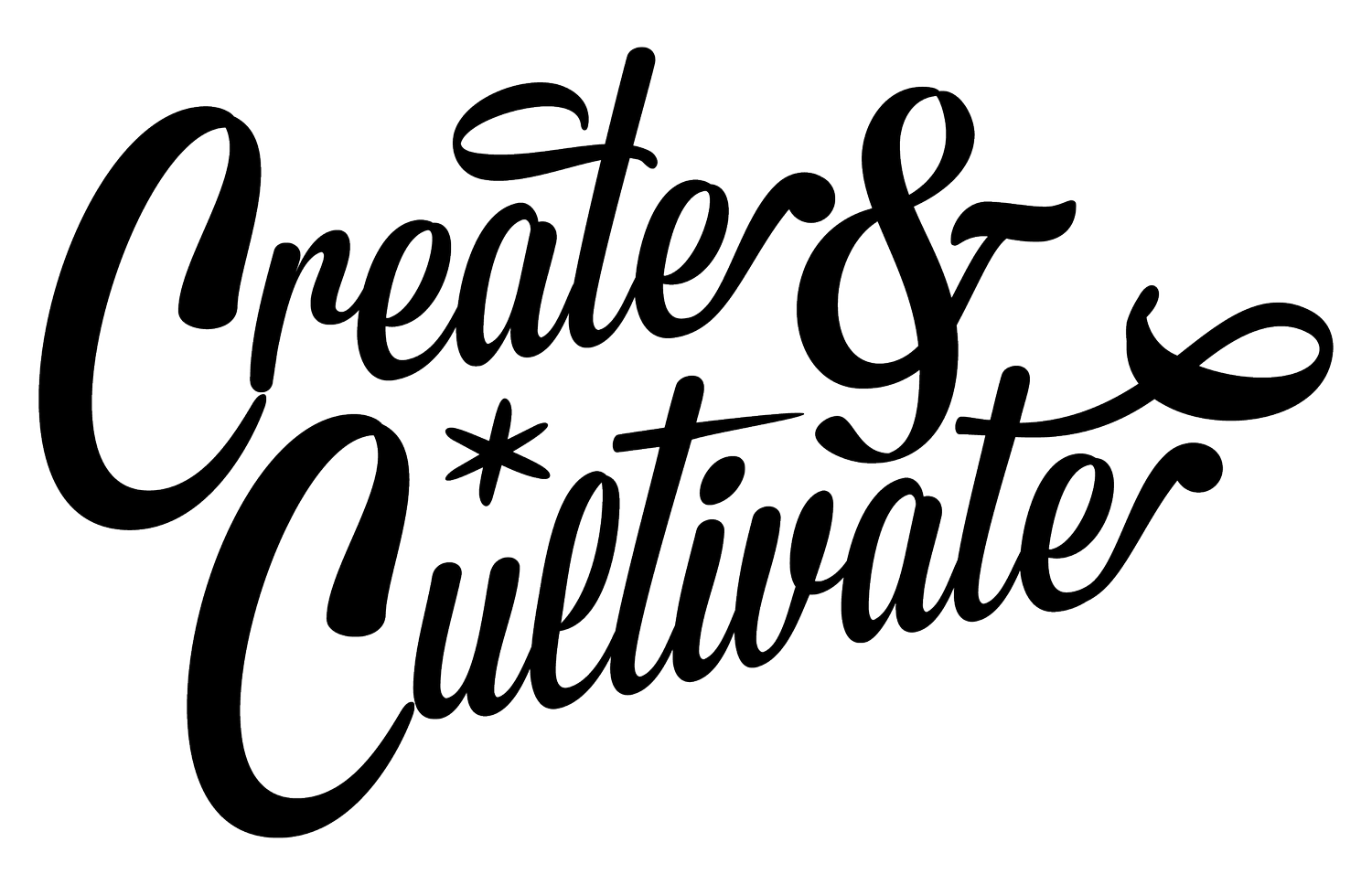Yesterday, Snapchat released a new update that further pushes itself to be the main communication app that you need. While the new update has tons of new features that make the app even more exciting to use, there are some hacks that you might not even be aware of that were available way before the update was introduced.
To give you a quick 101 on what are some other ways that you can make your snaps even better, check out the tips below.
1. Change the colors of your font + drawings.
You can customize the colors you’re using when typing or drawing with the rainbow palette. When drawing, touch and hold on the rainbow palette and move it across the screen to find other colors to use.
The same goes for text: just tap on the text you’ve written after you’ve made it bigger by touching the Text icon, and hold on the rainbow palette and move around the screen to find the color you want to use.
Rule of thumb: white is always at the top left corner, and black is at the bottom.
2. Video chat
Not only can you text your friends on Snapchat, but if you and your friend have the chat opened a blue pulsating icon will show up on the screen. If you hold it, your front facing camera will show up, and if your friend wants to video chat too, they will eventually show up on the screen as well.
3. Make your own color filter
Snapchat has a few color filters that make your photo look better, but if you’re looking to add a more vibrant or dreamy feel to your snap, tap the sticker icon at the top right, and choose from any emoji that is close to the color that you want your snap to have.
Choose which emoji you want and make the emoji as big as you can making sure you focus a corner on the frame and zoom in as much as you can. Zoom in all the way and place the translucent part on your snap and ta-da!
4. Have multiple filters on your snap
If you want to add more to your filters than just having a location filter, you can. First, swipe to filter that changes the color of your snap. Hold on it and swipe to show the time or temperature. If you want to show it, hold on to the time or temperature while swiping to the left to put a location filter. The only downside is that if you want to take off one filter, you’re going to have to start all over and take off all the filters.
5. Add multiple lines of text to your snap
On your notes app on your phone, have an empty note saved with a couple of empty lines that you can always copy and paste on to your snap. Copy about three lines onto your snap, and type away. You can always go more than three lines, but don’t put your followers through the pain of reading an essay in 10 seconds.
6. Zoom in on the details of your snap
If you have a knack for illustrating on your snaps and think of yourself as more as a Picasso type, using the zoom feature on your IOS phone is useful. Under Settings, go to General, and under Accessibility, turn on the Zoom feature under Vision. This will apply a magnifying class to your phone while you navigate it, but just turn it on for when you need to use it for Snapchat. This will help you with illustrating more detail to your snaps, making them a wonderful piece of art.
7. Make your own filter for your event
Holidays or big sponsored events aren't the only ones that can have a Snapchat filter. Make your event have its own Snapchat filter, starting at just $5. Just make your own filter design, submit it to Snapchat, add your own geofence, time that you want your filter live, and wait for Snapchat to give you the green light. To find out more information about creating your own Snapchat filter, click here.
8. Show the date on your snap and change from Fahrenheit to Celsius
You don’t have to be stuck on just showing the time on you snaps. If you tap the time when you’re choosing a filter, it will turn into a date, and if you tap the temperature filter, you can change it from Fahrenheit to Celsius.
Now if you’re still new to Snapchat’s newest updates from yesterday, you can now video call your friends (rather than waiting for them to show up on the same chat), send reaction GIFs of yourself, and use their new collection of stickers in their chat similar to Facebook Messenger. You can see the whole rundown here on Snapchat’s blog.
And if you haven't followed us on Snapchat, make sure you start following us now @CreateCultivate!
Priscilla Castro is Create & Cultivate's Director of Social Media and Community in Los Angeles. Born and raised in Los Angeles, she got her degree in Journalism from Cal State Long Beach, and pursued a career in marketing. She has worked with FILTER Magazine, LA Canvas, and was previously Editorial Director at BeautyCon. Follow her @kodeofkondukt.